The Insert menu in Microsoft Word is your gateway to enriching documents with multimedia, tables, and advanced elements. Let’s delve into its features and how to use them.

1. Pages Group
- Cover Page: Add a professionally designed cover page to your document.
- Blank Page: Insert a blank page anywhere in your document.
- Page Break: Start a new page without manually entering spaces or line breaks.
Pro Tip: Use Ctrl + Enter to quickly insert a page break.
2. Tables Group
- Insert Table: Create a table by specifying rows and columns or dragging your cursor over a grid.
- Draw Table: Manually draw a custom table.
- Quick Tables: Use pre-designed table templates for specific purposes.
Pro Tip: To move quickly between cells in a table, press Tab.
3. Illustrations Group
- Pictures: Add images from your computer.
- Online Pictures: Search and insert images directly from the web.
- Shapes: Include geometric shapes, arrows, and other visuals.
- Icons: Insert modern, professional icons.
- SmartArt: Create diagrams to visually represent information.
- Chart: Add bar charts, pie charts, and more to present data effectively.
Pro Tip: Use SmartArt to create professional workflows or hierarchies.
4. Links Group
- Hyperlink: Link to websites, email addresses, or other parts of your document.
- Bookmark: Mark a specific location in your document for quick navigation.
- Cross-reference: Reference other parts of your document, like headings or tables.
Pro Tip: Use bookmarks and hyperlinks together for seamless document navigation.
5. Header & Footer Group
- Header and Footer: Add text or graphics at the top (header) or bottom (footer) of your pages.
- Page Numbers: Insert page numbers in your document.
Pro Tip: Double-click the header or footer area to edit it directly.
6. Text Group
- Text Box: Add text boxes to highlight specific information.
- WordArt: Insert decorative text effects.
- Drop Cap: Create large, stylized letters at the start of a paragraph.
- Date & Time: Insert the current date and time.
Pro Tip: Use WordArt sparingly to maintain a professional look.
7. Symbols Group
- Equation: Insert mathematical equations.
- Symbol: Add special characters and symbols not available on your keyboard.
Pro Tip: Use Alt codes to insert symbols without opening the Symbol menu.
The Insert menu in MS Word allows you to go beyond plain text, making your documents dynamic and engaging. Master these tools to create compelling, visually appealing documents.



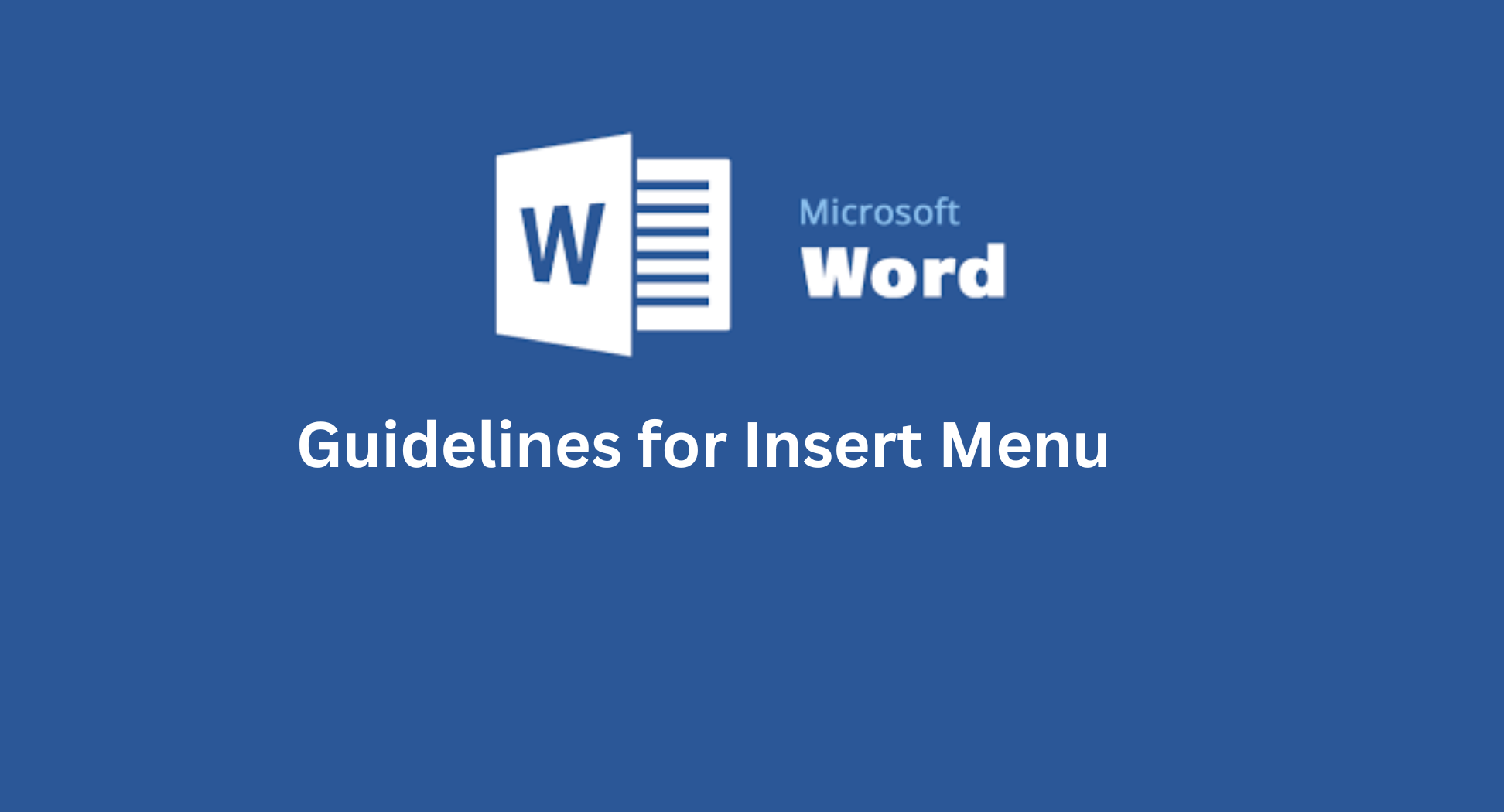
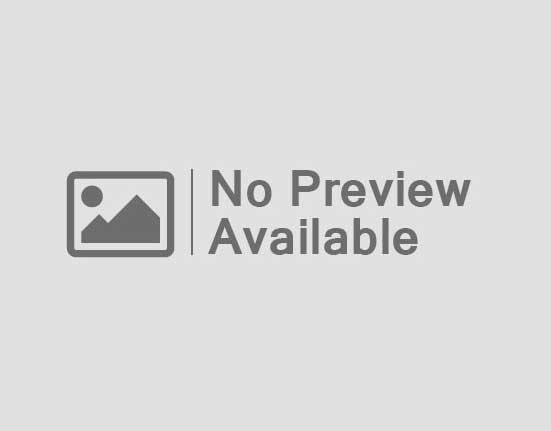
Leave feedback about this