Microsoft Word is a versatile and powerful tool for creating documents, and the Home menu is one of its most frequently used tabs. Whether you’re writing an essay, preparing a report, or crafting a resume, the Home menu provides essential tools to format your text and design your document. Let’s explore each section of the Home menu in detail.

1. Clipboard Group
The Clipboard group is all about cutting, copying, and pasting content. Here are the tools you’ll find:
- Cut: Removes the selected text or object and stores it in the clipboard for pasting.
- Copy: Creates a duplicate of the selected text or object and stores it in the clipboard.
- Paste: Inserts the clipboard’s content at the cursor’s position.
- Format Painter: Copies formatting from one part of the text to another.
Pro Tip: Use the shortcut keys (Ctrl + C, Ctrl + X, Ctrl + V) for faster copying, cutting, and pasting.
2. Font Group
The Font group allows you to modify the appearance of your text. Key features include:
- Font Style: Choose from a variety of fonts like Arial, Times New Roman, and Calibri.
- Font Size: Adjust the size of your text.
- Bold, Italic, Underline: Emphasize text by making it bold, italicized, or underlined.
- Text Effects: Add shadows, outlines, and glow effects to text.
- Font Color: Change the color of your text.
- Highlight Text: Add background color to make specific parts of your text stand out.
Pro Tip: The keyboard shortcut Ctrl + Shift + F opens the Font dialog box for detailed options.
3. Paragraph Group
This group helps you organize and structure your document:
- Bullets and Numbering: Create lists with bullets or numbers.
- Alignment: Align text to the left, center, right, or justify it.
- Line Spacing: Adjust the space between lines and paragraphs.
- Indentation: Increase or decrease paragraph indentation.
- Borders and Shading: Add borders around text or paragraphs and apply shading.
Pro Tip: Use Ctrl + J to justify text for a neat and professional appearance.
4. Styles Group
Styles simplify the process of applying consistent formatting throughout your document:
- Quick Styles: Apply predefined styles like Heading 1, Title, or Subtitle.
- Modify Styles: Customize existing styles to suit your needs.
Pro Tip: Use styles to create a dynamic Table of Contents with ease.
5. Editing Group
The Editing group includes tools for finding, replacing, and selecting text:
- Find: Quickly locate specific words or phrases in your document.
- Replace: Replace words or phrases with alternative text.
- Select: Highlight specific parts of your document for editing.
Pro Tip: Use Ctrl + F to open the Find pane and locate text in seconds.
The Home menu is a fundamental part of Microsoft Word, offering tools that cater to beginners and advanced users alike. Mastering these features will enhance your productivity and allow you to create professional and polished documents. So, dive in and start exploring! The more you use these tools, the more confident you’ll become in creating stunning documents.



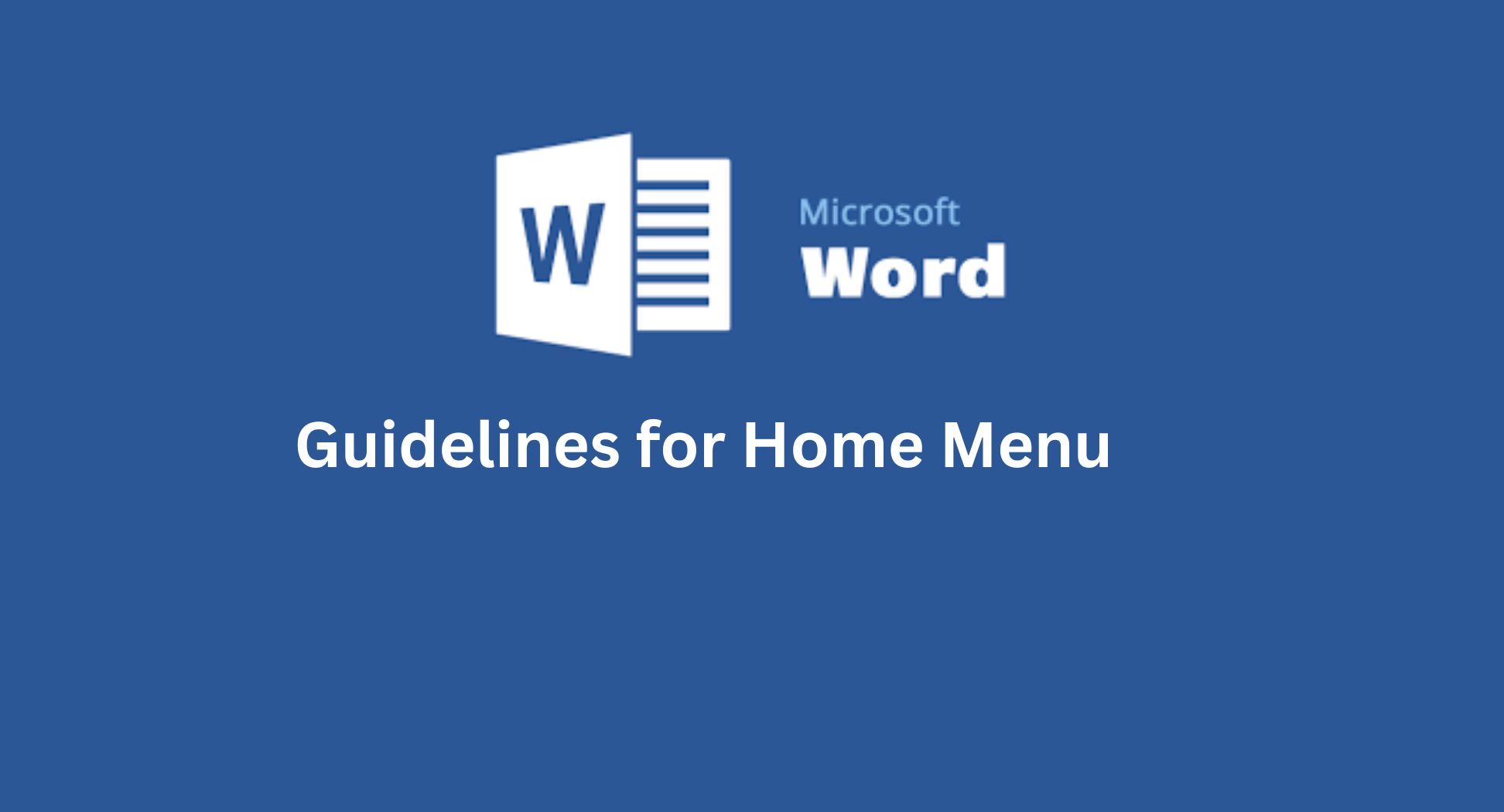
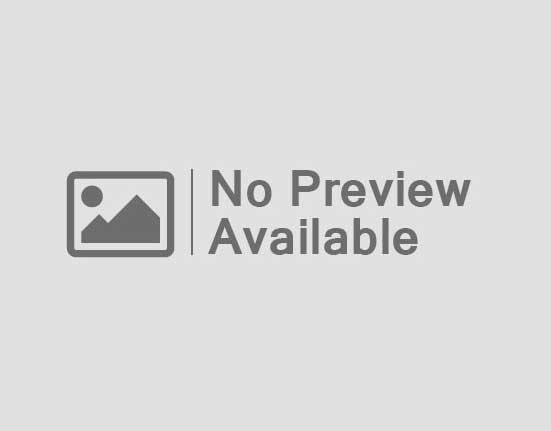
Leave feedback about this