HTML (HyperText Markup Language) is the backbone of web development. It is the standard language used to create and design web pages, providing structure and meaning to content on the web. Whether you’re a beginner or brushing up your skills, this tutorial will guide you through the basics of HTML.

What is HTML?
HTML stands for HyperText Markup Language. It uses “tags” to structure the content on a webpage. These tags tell the browser how to display elements like headings, paragraphs, images, and links.
Why Learn HTML?
- Foundation of Web Development: HTML is the starting point for anyone learning web development.
- Simple to Learn: Its syntax is straightforward and beginner-friendly.
- Versatile: Works seamlessly with CSS and JavaScript to create dynamic websites.
Setting Up Your Environment
Before diving into HTML coding, you need a few basic tools:
- Text Editor: Use a text editor like Visual Studio Code, Sublime Text, or even Notepad++.
- Web Browser: Any modern browser like Google Chrome, Mozilla Firefox, or Safari will work.
- Practice Environment: You can use online editors like CodePen or JSFiddle to practice coding.
The Basic Structure of an HTML Document
An HTML document consists of the following essential components:
<!DOCTYPE html>
<html>
<head>
<title>Page Title</title>
</head>
<body>
<h1>Welcome to HTML</h1>
<p>This is a basic HTML document.</p>
</body>
</html>
- <!DOCTYPE html>: Declares the document type and version of HTML.
- <html>: The root element of an HTML page.
- <head>: Contains meta information, links to stylesheets, and scripts.
- <title>: Sets the title of the web page.
- <body>: Contains the visible content of the web page.
Common HTML Tags
1. Headings
<h1>Heading 1</h1>
<h2>Heading 2</h2>
<h3>Heading 3</h3>
Headings range from <h1> (largest) to <h6> (smallest).
2. Paragraphs
<p>This is a paragraph.</p>
3. Links
<a href=”https://www.example.com”>Visit Example</a>
4. Images
<img src=”image.jpg” alt=”Description of Image”>
5. Lists
-
- Ordered List
<ol>
<li>Item 1</li>
<li>Item 2</li>
<li>Item 3</li>
</ol>
-
- Unordered List
<ul>
<li>Item 1</li>
<li>Item 2</li>
</ul>
6. Tables
<table>
<tr>
<th>Header 1</th>
<th>Header 2</th>
</tr>
<tr>
<td>Data 1</td>
<td>Data 2</td>
</tr>
</table>
Adding Comments
Comments help you document your code and make it more readable.
<!– This is a comment –>
Best Practices
- Use Semantic HTML: Use tags like <header>, <footer>, <article>, and <section> for better structure.
- Close Your Tags: Always close tags properly, even if they are optional.
- Validate Your Code: Use tools like the W3C HTML Validator to ensure your code is error-free.
- Keep It Organized: Indent nested elements for readability.




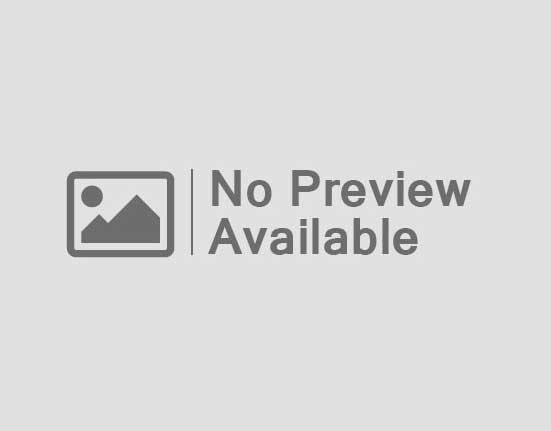
Leave feedback about this