Setting up Multi-Channel Funnels (MCF) in Google Analytics allows you to track and analyze the various touchpoints a user interacts with before converting on your website. This helps you understand the full customer journey and the effectiveness of different marketing channels. Here’s how to set it up:
Step 1: Ensure Google Analytics is Properly Configured
- Verify Tracking Code: Make sure the Google Analytics tracking code is installed on all pages of your website.
- Enable E-commerce Tracking (if applicable): If you’re tracking transactions, enable e-commerce tracking in your Google Analytics settings.
- Link Google Ads (if applicable): If you’re running Google Ads, link your Google Ads account to Google Analytics for better data integration.
Step 2: Enable Multi-Channel Funnels
- Log in to your Google Analytics account.
- Navigate to the Admin section (gear icon in the bottom left corner).
- In the View column, ensure you’re using the correct view for your website.
- Under the View column, click on Tracking Info > Data Collection.
- Turn on the Enable Multi-Channel Funnels Reporting option.
Step 3: Set Up Goals or E-commerce Tracking
Multi-Channel Funnels rely on conversions, so you need to set up Goals or E-commerce Tracking to track conversions:
- Go to the Admin section.
- Under the View column, click on Goals.
- Create a new goal or use an existing one. Goals can include:
- Destination URLs (e.g., thank-you pages)
- Duration of visit
- Pages/screens per session
- Events (e.g., form submissions, video views)
- If you’re using e-commerce tracking, ensure it’s properly set up in your tracking code.
Step 4: Define Channel Groupings
Google Analytics provides default channel groupings (e.g., Organic Search, Paid Search, Social, etc.), but you can customize them:
- Go to the Admin section.
- Under the View column, click on Channel Settings > Channel Grouping.
- Click on Default Channel Grouping to view or customize the existing channels.
- You can create custom channel groupings if needed.
Step 5: Analyze Multi-Channel Funnels Data
Once set up, you can access Multi-Channel Funnels reports:
- Go to the Reports section.
- Navigate to Conversions > Multi-Channel Funnels.
- Explore the following reports:
- Overview: High-level view of assisted conversions.
- Assisted Conversions: Shows how channels contribute to conversions.
- Top Conversion Paths: Displays the most common paths users take before converting.
- Time Lag: Shows how long it takes for users to convert.
- Path Length: Indicates the number of interactions before a conversion.
Step 6: Use MCF Data for Optimization
- Identify which channels are most effective at driving conversions.
- Allocate budget to channels that play a key role in the customer journey.
- Optimize underperforming channels or touchpoints.
Additional Tips
- Use UTM parameters to track campaigns and ensure they appear correctly in MCF reports.
- Regularly review and update your goals and channel groupings to reflect changes in your marketing strategy.
- Combine MCF data with other Google Analytics reports (e.g., Attribution) for deeper insights.
By setting up Multi-Channel Funnels, you gain a clearer picture of how your marketing efforts work together to drive conversions.



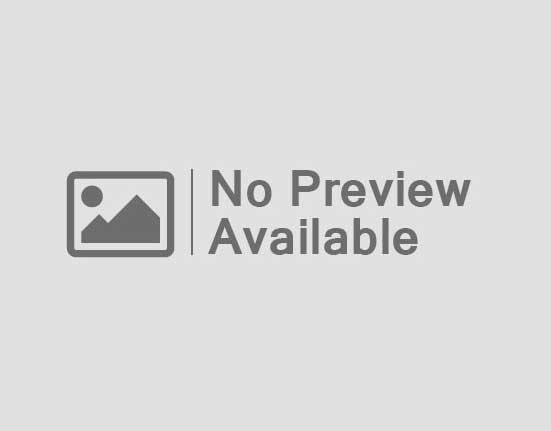
Leave feedback about this