Voice search optimization is crucial as more users rely on voice assistants like Siri, Alexa, and Google Assistant. Here are some tips to optimize for voice search:

1. Focus on Conversational Keywords
- Voice searches are often longer and more conversational than text-based queries. Use natural language and long-tail keywords that mimic how people speak.
- Example: Instead of “best pizza NYC,” optimize for “Where can I find the best pizza in New York City?”
2. Target Question-Based Queries
- Many voice searches are phrased as questions. Identify common questions related to your niche and create content that answers them.
- Use question words like “who,” “what,” “where,” “when,” “why,” and “how.”
- Example: “How do I fix a leaky faucet?” or “What’s the best way to clean hardwood floors?”
3. Optimize for Local SEO
- Many voice searches are local (e.g., “coffee shops near me”). Ensure your business is listed on Google My Business and other local directories.
- Include location-specific keywords in your content.
- Example: “best Italian restaurant in [City Name].”
4. Create FAQ Pages
- Develop FAQ pages that address common questions in your industry. This helps voice assistants pull direct answers from your site.
- Use structured data (schema markup) to help search engines understand your content better.
5. Improve Page Load Speed
- Voice search users expect quick answers. Ensure your website loads fast, especially on mobile devices.
- Aim for a load time of under 3 seconds.
6. Optimize for Mobile
- Most voice searches happen on mobile devices. Ensure your website is mobile-friendly and responsive.
- Use large, easy-to-click buttons and readable fonts.
7. Use Structured Data (Schema Markup)
- Implement schema markup to help search engines understand your content and provide direct answers (featured snippets).
- Common schema types include FAQ, How-To, and Local Business.
8. Aim for Featured Snippets
- Voice assistants often pull answers from featured snippets (position zero). Structure your content to target these snippets by providing clear, concise answers to common questions.
- Use headers, bullet points, and numbered lists to make your content easy to scan.
9. Focus on Natural Language Content
- Write content that sounds natural and conversational. Avoid overly technical jargon unless your audience expects it.
- Example: “What’s the easiest way to bake a cake?” instead of “Cake baking techniques.”
10. Leverage Local Reviews and Ratings
- Positive reviews and high ratings can improve your chances of being recommended in local voice searches.
- Encourage satisfied customers to leave reviews on platforms like Google, Yelp, and Facebook.
11. Use Long-Form Content
- Comprehensive content that covers a topic in-depth is more likely to rank for voice searches. Aim for at least 1,000–1,500 words for key pages.
- Example: A detailed guide on “How to Plan a Wedding” can rank for multiple related voice queries.
12. Optimize for “Near Me” Searches
- Include “near me” phrases in your content and metadata. Ensure your NAP (Name, Address, Phone Number) information is consistent across all platforms.
13. Test Voice Search Queries
- Use voice search yourself to see what results come up for your target keywords. Analyze the top results and adjust your strategy accordingly.
14. Use HTTPS for Security
- Secure websites (HTTPS) are favored by search engines and can improve your chances of ranking for voice searches.
15. Monitor Analytics
- Use tools like Google Analytics and Google Search Console to track voice search performance. Look for trends in user behavior and adjust your strategy as needed.
By implementing these tips, you can improve your chances of ranking for voice search queries and reaching a broader audience.



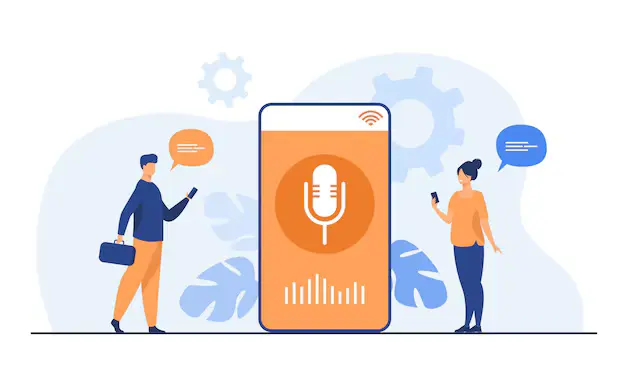
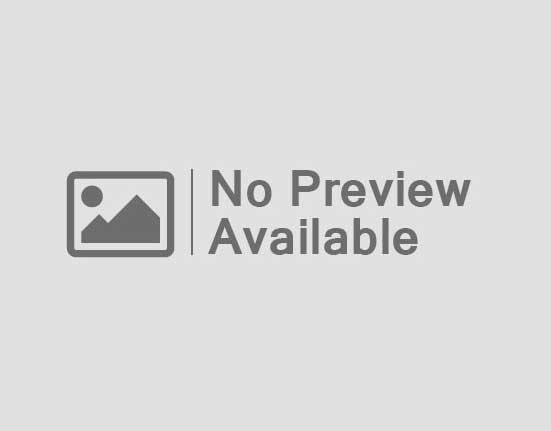
Leave feedback about this